| Other
Commands |
| Keystroke |
Description |
| Option-Command-D |
Show/Hide
Dock |
| Command-Tab |
Switch
application |
| tab |
Highlight
next item |
| Command-Up
Arrow |
Move
up one directory |
| Command-Down
Arrow |
Move
down one directory |
| Page
Up or Control-Up Arrow |
Move
up one page |
| Page
Down or Control-Down Arrow |
Move
down one page |
| Option-Drag |
Copy
to new location |
| Option-Command-Drag |
Make
alias in new location |
| Command-Drag |
Move
to new location without copying |
| Shift-Command-C |
Show
Colors palette in application |
| Command-T |
Show
Font palette in application |
| Command-Shift-3 |
Take
a picture of the screen |
| Command-Shift-4 |
Take
a picture of the selection |
| Command-Shift-4,
then press Control while selecting |
Take
a picture of the screen, place in Clipboard |
| Command-Shift-4,
then Spacebar |
Take
a picture of the selected window |
| Option-Command-esc |
Force
Quit |
| Control-Eject |
Restart,
Sleep, Shutdown dialog box |
| Control-Command-Eject |
Quit
all applications and restart |
Option-Command-Eject
or
Option-Command-Power |
Sleep |
| Command-click
window toolbar button (upper right corner) |
Cycle
through available views for the window's toolbar (dependant on
the nature of the Finder or application window) |
| Command-` |
Cycle
through windows in application or Finder (if more than one window
is open) |
| Function-Delete
(PowerBook, iBook only) |
Forward
Delete (delete the character to the right of your cursor) |

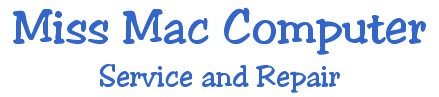

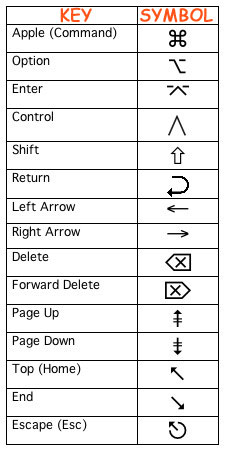
 Back to Top
Back to Top
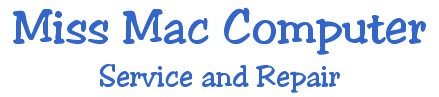

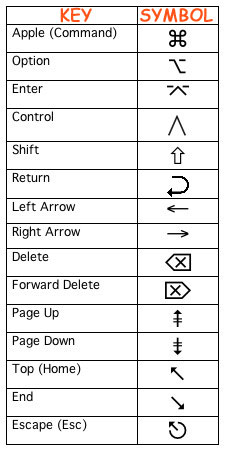
 Back to Top
Back to Top