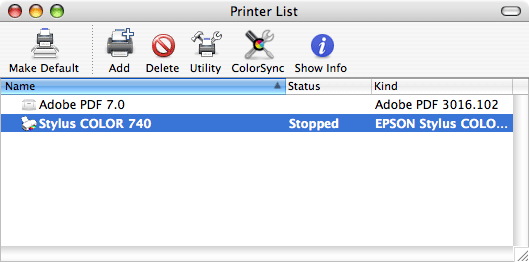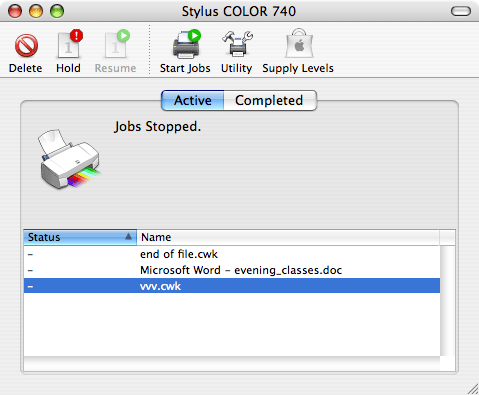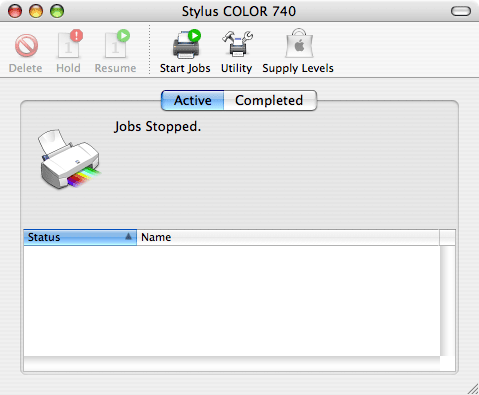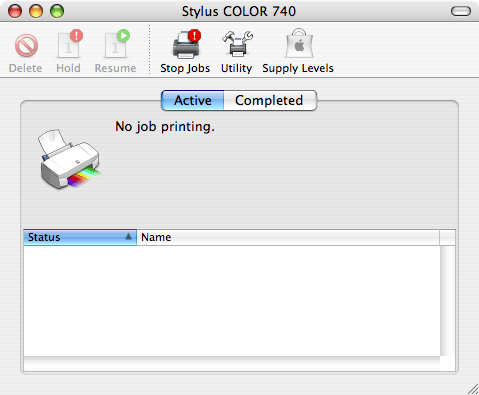|
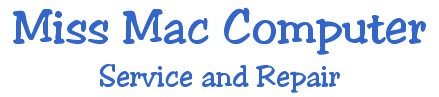 |
|
|

Starting a Stopped Printer (Clearing the Print Queue) 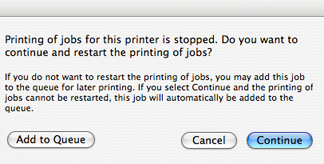 |
|
Go the
Macintosh HD, open the Applications folder, open the Utilities
folder. Double click the Printer SetUp Utility. Find and double
click your printer on the list.
After
you do that the icon will read Stop Jobs which is confusing
but it is correct. And instead of Jobs Stopped, as above,
the window will read No Jobs printing. You are done. Close
the window using the red button in the upper left corner. Your
printer will now work. If these suggestions do not resolve your printer issue you can contact the printer manufacturer or contact Miss Mac 454-7253.  Back to Top Back to Top |
|
|
|
|
|
|
|
|